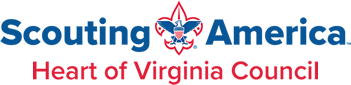Getting a Unit Started in Scoutbook
If your unit has never used Scoutbook before, one of your Key 3 members, Key 3 Delegate, or Unit Advancement Chair, (these user roles are set in my.Scouting using the Security Manager Tool) should log in using their my.Scouting credentials and set permissions for the unit. Learn more on the Getting a Unit Started in Scoutbook page.
Creating Dens and Patrols
Once your unit is set up in Scoutbook, it will automatically sync your roster with Scouts who are registered in your unit by Heart of Virginia Council. You can assign those signs to Dens or Patrols from your Dashboard by selecting the Pack or Troop you want to edit. Then click “Add Den” or “Add Patrol” and give it a name, like “Lions 1” or “Scorpion”. The words “Den” and “Patrol” will automatically be appended to the name by the system. If you click on the Den or Patrol after it’s created, you can edit the name and add Scouts from your roster by using the “Reassign Scout” button. Learn more on the Getting a Unit Started in Scoutbook page.
Adding New Scouts and Leaders
All registered Scouts and Leaders will automatically sync into your Scoutbook about 24 hours after their registrations are posted by Heart of Virginia Council. Any updates to their registrations will be reflected within 24 to 48 hours. We recommend you wait for this to occur. If you cannot wait, please put them in exactly as they appear on their application. When they are registered with your Unit, Scoutbook will match up to their official record with the one you manually created as long as their information matches perfectly. You can quickly and easily add Scouts to dens or patrols once they are synced with your Unit Scoutbook, even if they’ve transferred to you from another Unit. Learn more about Adding Scouts and Leaders to Your Unit.
Connecting Parents and Scouts
When a Scout is added to your Scoutbook, their parents/guardians are not automatically connected. Make sure a Unit Admin invites each of their parents/guardians to connect to their records. This will provide those trusted adults with the ability to log advancement, sync to your calendar, and send and receive messages. Learn more about Setting Up Parents/Guardians on the Getting a Unit Started in Scoutbook page.
Setting Up Adult Roles
Adult leaders will be automatically added to your roster as they are registered to your unit by the Heart of Virginia Council. Make sure you assign each adult leader a role by navigating to your Roster and clicking on each individual adult. By clicking on their name and using “Add Position/Role” button, you can assign them the positions and roles for both your unit and your Scoutbook administration. Learn more about Granting Roles and Permissions in Scoutbook.
Message Your Unit Members
The “Send Message” button at the bottom of your Unit dashboard button allows you to send an email or text to any leader or parent in your Unit’s roster. Simply select individual recipients or use the “Select All” links to send emails and attachments. You can even click on a den or patrol to send messages to those specific recipients.
Cub Scout Advancement
You can easily monitor a Scout’s advancement in Scoutbook. By clicking on the Scout’s name, then Advancement, you can see their current rank adventures. Drilling down into any rank or adventure allows you to see which requirements have been completed, which need to be approved, and which are not yet logged. You can even update advancement for multiple Scouts at one time using the Quick Entry feature. Learn more about Cub Scout Advancement Using Scoutbook.
What is the difference between grade rollover and den promotion? Grade rollover is a national process that happens every June around the 2nd weekend. It is when the national Akela database moves all Scouts under the age of 18 up one grade. The den promotion process is when units decide to manually promote Cub Scouts up a den level in the ScoutBook program.
Scouts BSA Advancement
You can easily monitor a Scout’s advancement in Scoutbook. By clicking on the Scout’s name, then Advancement, you can see their current rank and the associated requirements. You can also view their Merit Badges earned and progress, and initiate the start of a new merit badge. Learn more about Troop Advancement Using Scoutbook (Video).
Find a Local Merit Badge Counselor
Unit leaders can find a list of local merit badge counselors using a searchable database in Scoutbook. Scouts and parents do not have access to this list and should reach out to unit leadership for help finding a merit badge counselor and approving a Scout’s request to work on a merit badge. Find out how to locate a list of local merit badge counselors and review the Scoutbook Merit Badge Counselor Guide for more details.
Reporting
Scoutbook has a number of reports available to units, such as activity logs, attendance, Board of Review reports, Individual Advancement, Needs Purchasing reports, Training, and more. Heart of Virginia Council requires that unit leadership and Advancement Chairs provide an Advancement Report, automated in Scoutbook, for the purchase of awards and advancement in the Scout Shop. Learn more about the types of reports and how to access them.
Feature Assistant Extension for Chrome and Firefox
This optional add-on is no longer supported by Scoutbook and can interfere with the integrity of your records; it is highly suggested that you disable this add-on.