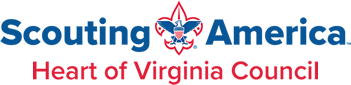Update Your Unit Pin on the BeAScout Website
Scouting America offers on online application process for youth and adults that can be completed from start to finish without a single piece of paper changing hands. This allows prospective members and leaders to register and pay in a way that’s convenient for them, and it creates a more efficient and user-friendly registration experience for units, districts, and councils. The BeAScout website is a great tool for recruitment season; however, outdated information about your unit could cause a potential member to join another unit nearby. Here’s how to update your unit pin on the BeAScout website.
Updating your BeAScout.org “pin” is simple and a good way to ensure your information is current. Displaying last year’s Cubmaster/Scoutmaster or meeting time doesn’t exactly impress new families interested in joining.
We call it a “pin” because when families search BeAScout.org and ask to find Scout units within a certain number of miles around their address, the answers are listed next to a map with what looks like pins marking the location of each unit.
“BeAScout is the way that families who are looking to join a Scouting unit can easily find your unit and apply, “By setting up your pin, your unit information will show on BeAScout, and you’ll be ready to accept new families into your unit.” Pat Wellen, the BSA’s director of research and strategy
Set Up Your BeAScout Unit Pin
Please note that this action can only be taken by the Committee Chair, the Chartered Organization Representative, or the unit leader.
- In My.Scouting.Org, click “Menu”, click on your Unit, then “Organization Manager”.
- There, on the left-hand side, will be two options: “Settings” and “Unit Pin”.
- Select “Unit Pin”
- Under “Unit Information”, ensure the “Pin Mode” setting is set to Allow Units to Update
- Next, select the checkmark to the right of “Appear on BeAScout”
- Then, select the checkmark to the right of “Allow People to Apply Online”
- Finally, update “Contact Information” as needed
- You can change contact information by clicking the name in “Contact Person”, which will create a “drop-down list” of all registered adult leaders
- We suggest creating a unit email address that is accessible to your Key 3, to ensure any online application alerts are acted upon in a timely manner
- In the box under “Unit Website”, enter the URL for the website your unit uses to provide information to potential families
- Provide some interesting key points about your unit in the “Additional Unit Information” section. Briefly let potential families know what activities your unit plans each year, for instance.
- You will see a “Unit Pin Preview” showing what data will appear at BeAScout.org
- Select the appropriate “Fields to Display on Unit Pin”
- Unit Meeting Address
- Contact Person’s Name
- Phone Number
- Contact Email
- Unit Website
- Additional Unit Information
- Include the “Unit Meeting Address” that best shows where you meet. This will default to your Chartered Organization’s address.
- Under “Unit Information”, ensure the “Pin Mode” setting is set to Allow Units to Update
- Save! Once you’ve saved, scroll to the top to see the “Successfully Updated” alert. This will also remind you that changes may take up to 24 hours before they are live on the BeAScout website.